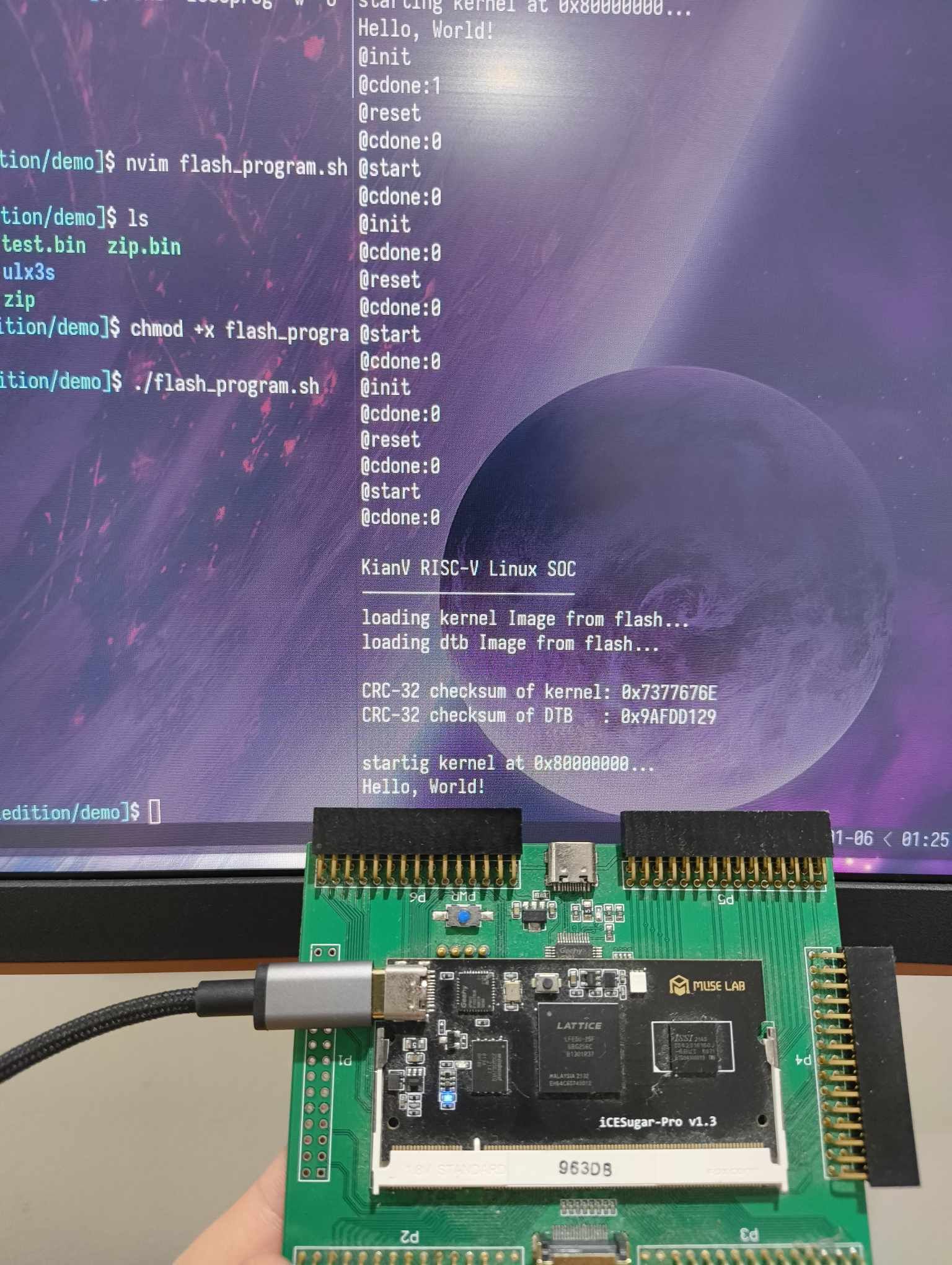
Ryan Ward, January 2025
In my previous post, we set up a very basic embedded Zig program running on an emulated RISC-V processor. Whilst I used the term ‘baremetal’ in the previous post, I would not count running a program inside an emulator on a host OS close to the hardware at all. So, lets run our Zig program on some actual RISC-V hardware! I don’t have a SiFive or RP2350 CPU at my immediate disposal, but I do have a Lattice ECP5 FPGA sitting on top of an icesugar-pro development board. If you didn’t already know, the RISC-V specification is an open standard instruction set architecture, meaning that anyone can implement their own custom CPUs or SoCs! This is incredible, and whilst it is still early days, I really hope to see it progress in the next few years, to the point where it becomes an ARM contender.
I have not yet attempted to implement the RISC-V standard (but it is
on my bucket list), however, I have been following @splinedrive on the
everything app, a super talented embedded systems engineer building
RISC-V SoC, the KianV. Best of all,
it’s open-source, and supports the icesugar-pro board I have sitting on
my desk!
If you decide to follow along, there are some things you need to do before continuing (for everything to make sense):
Obtain an icesugar-pro (or any equivalent FPGA or RISC-V SoC)
Read the previous post
Clone the KianV repository
Install tio
on your host system
Install the newlib RISC-V GCC toolchain
I have chosen to use the kianv_harris_mcycle_edition
SoC, as it had everything I needed to program my development board - a
bitstream, a bootloader, and a handy flash script! In the future, I
might write a post about using tools to synthesize and implement a
bitstream to use on the FPGA.
We had it pretty good with QEMU, where we can just hammer the UART data register with bytes, and it’ll handle it just fine. This is not the case when running on actual hardware (hardware is hard). If we don’t wait for the UART device to finish a ‘data cycle’, it will miss some characters we write to the data buffer, and a garbled string will appear at the output. Luckily, we can wait until the UART device is ready by busy-waiting for bits 5 and 6 of the Line Status Register.
Similar to the QEMU emulator, the KianV also provides a 16550 UART
device, conveniently at the same
address! Therefore, we only need to find the offset of the Line
Status Register, and using an online datasheet, it is
at offset 0x05. We want to loop while bits 5 and 6 of the
register are 0, as that means the UART transmitter is full, and won’t be
able to read and send any new data. The modified code is below:
fn print(message: []const u8) void {
// The uart device on the KianV is at address 0x10000000
const uart_register_address: usize = 0x10000000;
const uart_lsr_offset: usize = 0x05;
// Set the uart data out to the above address
const uart_data_out: *volatile u8 = @ptrFromInt(uart_register_address);
// Line status register
const uart_lsr_reg: *volatile u8 = @ptrFromInt(uart_register_address + uart_lsr_offset);
// Iterate through the given slice, and set the data out to the current character
for (message) |character| {
while ((uart_lsr_reg.* & 0x60) == 0) {}
// If the the incoming character is an ASCII carriage return, convert to ASCII line feed
uart_data_out.* = if (character == 0x0D) 0x0A else character;
}
}
// Export the Zig entry point so the symbol exists in assembly land
export fn start() noreturn {
print("Hello, World!\n");
while (true) {}
}The linker script can also be cleaned up a little bit from our previous implementation.
OUTPUT_ARCH("riscv")
ENTRY(_start)
BASE_ADDRESS = 0x80000000;
SECTIONS
{
. = BASE_ADDRESS;
.text : {
. = ALIGN(4);
*(.text .text.*);
}
.rodata : {
. = ALIGN(4);
*(.srodata .srodata.*);
. = ALIGN(4);
*(.rodata .rodata.*);
}
.data : {
. = ALIGN(4);
*(.sdata .sdata.*);
. = ALIGN(4);
*(.data .data.*);
}
.bss : {
. = ALIGN(4);
*(.sbss .sbss.*);
. = ALIGN(4);
*(.bss .bss.*);
}
PROVIDE(_bss_start = ADDR(.bss));
PROVIDE(_bss_end = _bss_start + SIZEOF(.bss));
PROVIDE(_stack_top = _bss_end + 0x1000);
}Most of the above content is similar to the previous version, however, after looking at some other RISC-V linker scripts (1, 2), we can just align everything to 4 bytes, and include/expand all sections.
Next, we need to edit line 1 in the init.S file to move
the startup procedure to the text linker section:
--- .section .init
+++ .section .textFinally, let’s change the target CPU model to a generic RV32 system, with no extensions. On line 24, change the cpu model:
--- .cpu_model = .{ .explicit = &std.Target.riscv.cpu.baseline_rv32 },
+++ .cpu_model = .{ .explicit = &std.Target.riscv.cpu.generic_rv32 },As always, the code can be found on my GitHub.
Once everything has been updated, we should simply be able to:
$ zig buildThe output executable is in an ELF format, and we need to change it to a binary format to run on our softcore SoC:
$ riscv32-unknown-elf-objcopy -O binary zig-out/bin/main main.binWe now have everything we need to program the FPGA with our program.
Navigate to the
kianRiscV/linux_socs/kianv_harris_mcycle_edition/demo
directory, copy our main.bin executable over and create a
new executable shell script with the following:
$ touch flash_program.sh
$ echo "icesprog -w -o $((1024*1024*1)) boot.bin
icesprog -w -o $((1024*1024*2)) main.bin
icesprog -w ./icesugar-pro/soc_70Mhz.bit
" > flash_program.sh
$ chmod +x flash_program.shPlease Note: Technically, we should be
recompiling the bootloader to make it compatible with our binary.
However, it is simply just moving our binary to an expected place in
memory (address 0x8000000), and calling the initialisation function that
exists at that address. The function signature that the bootloader calls
passes in two arguments, but our _start function (the
function at address 0x80000000) doesn’t expect any arguments. In this
case, the arguments (which are loaded into registers) simply get
ignored. This is terrible practice, but recompiling the bootloader is
out of scope for this article :)
Ok, now that we have everything set up, let’s program our device, and
view the serial output using tio. It might help to open two
terminals for this process. With our device plugged in:
On terminal 1 (press tab to autocomplete, the serial number is quite large):
$ tio -m INLCRNL /dev/serial/by-id/usb-MuseLab_DAPLink_CMSIS-DAP_<serial_number> -b 3000000On terminal 2:
$ ./flash_programWith any luck, we should see some bootloader output, and once our “kernel” is loaded, it should print those awesome letters:
Hello, World!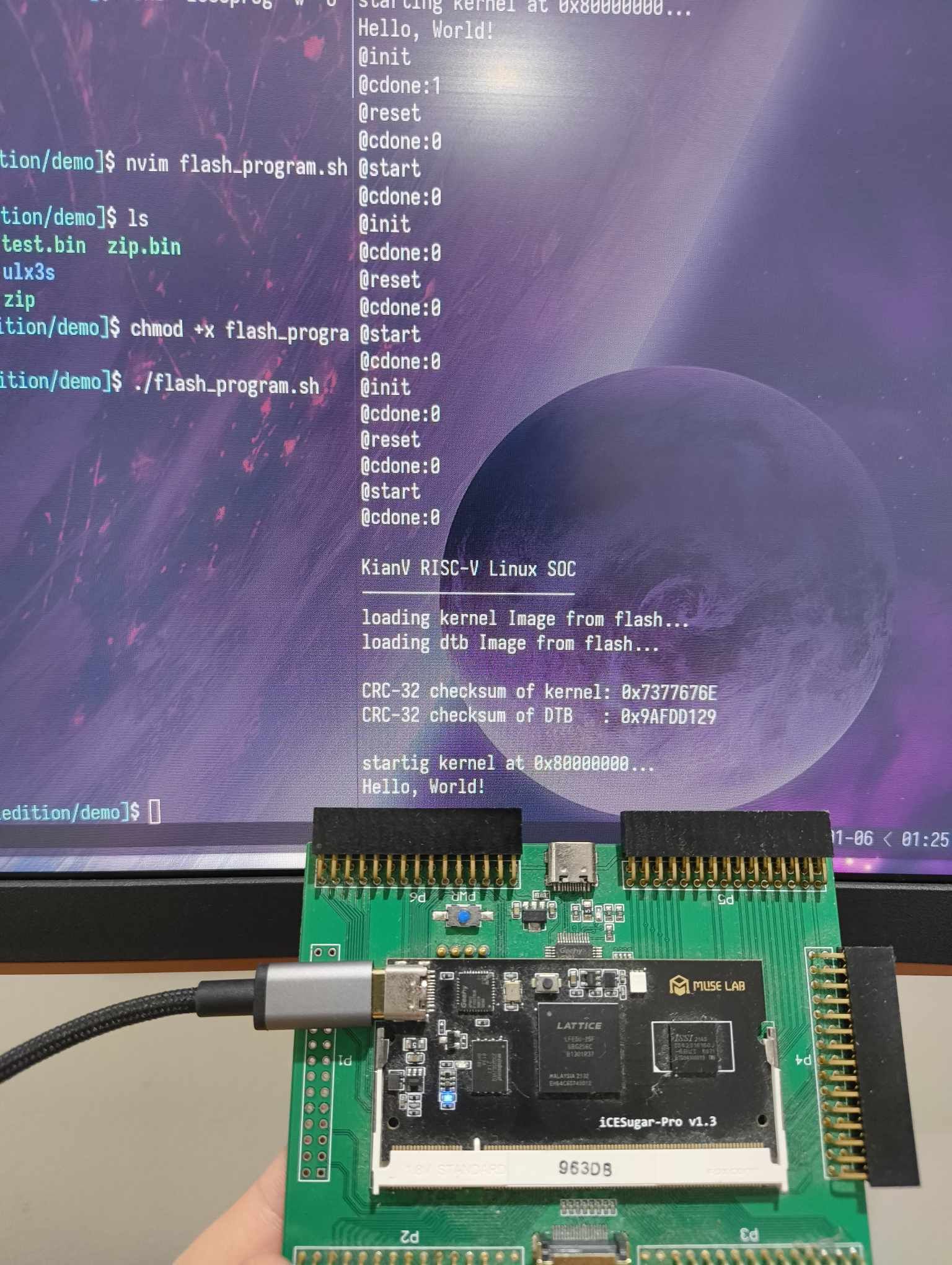
I’m having a lot of fun writing these articles, and will try to keep posting more! Any questions, feedback or comments, feel free to send me an email (rwardd@outlook.com.au) or message me on x dot com. So far, these posts have developed from the scheduler (RTOS-to-be) I am writing to learn Zig, which you can find on my GitHub.